


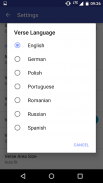
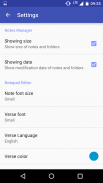
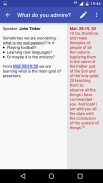
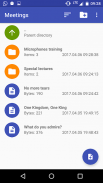
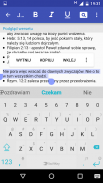
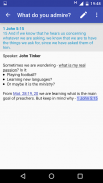
Notepad JT

Notepad JT का विवरण
This is a continuation of the Notepad JW application. If you have previous version, it need to be uninstalled before installing this one.
Important: In this application you will not automatically find a notes from the previous version of the application.
To manually export notes from old Notepad JW app:
1. Select given notes by long right click on one and short click on rest.
2. Click the Share button and select Google Drive as a destination.
To import notes to new Notepad JT app:
1. Download your notes from Google Drive and place them on your device in the folder: Documents/Notepad JW.
2. In the application click three dots in the corner and select Import notes option.
Why use Notepad JT?
This application was created, because no other app was found, which would be able to show verses in the real time while editing some note. So it is useful for making notes during meetings and congresses - you don't need anymore to switch applications or search paper Bible to see the verse text, it is displayed in the same window as editor. As this application is able to show all verses under links in view mode, it could be also used for speeches at the podium and other tasks during meetings. This app also has sharing option, so you can also use it for making notes during ministry and send them to other preachers.
Abilities
This application consists of two activities:
File Manager and Notepad Editor. In File Manager you can create new notes, open them and create new folders. You can select items by long-click and then: rename, delete, send, cut, copy and paste. In Notepad Editor you can switch between Edit Mode and View Mode. In the first one, last entered verse will be displayed and in the second one you can click on links created from verses to see selected one.
Notes are saved in external storage under html files. You can access them from our PC. It means that you can rename them, delete, move or add new html or txt files from your computer. You can also open txt and html files from other app on your device, like from file explorers, email attachments, bluetooth files etc. You can import them to NotepadJW workspace by clicking Save button (they will be copied to Downloads folder).
यह नोटपैड JW एप्लिकेशन का एक निरंतरता है। यदि आपके पास पिछले संस्करण है, तो इसे स्थापित करने से पहले इसे अनइंस्टॉल करने की आवश्यकता है।
महत्वपूर्ण: इस एप्लिकेशन में आपको एप्लिकेशन के पिछले संस्करण से स्वचालित रूप से नोट्स नहीं मिलेंगे।
पुराने नोटपैड JW ऐप से मैन्युअल रूप से निर्यात करने के लिए:
1. दिए गए नोटों को लंबी दाईं ओर एक पर क्लिक करें और बाकी पर क्लिक करें।
2. शेयर बटन पर क्लिक करें और गंतव्य के रूप में Google ड्राइव चुनें।
नोटों को नए नोटपैड JT ऐप में आयात करने के लिए:
1. Google ड्राइव से अपने नोट्स डाउनलोड करें और उन्हें अपने डिवाइस पर फ़ोल्डर में रखें: दस्तावेज़ / नोटपैड जेडडब्ल्यू।
2. एप्लिकेशन में कोने में तीन डॉट्स पर क्लिक करें और आयात नोट्स विकल्प चुनें।
नोटपैड JT का उपयोग क्यों करें?
यह एप्लिकेशन बनाया गया था, क्योंकि कोई अन्य ऐप नहीं मिला, जो कुछ नोट को संपादित करते समय वास्तविक समय में छंद दिखा सकेगा। इसलिए यह बैठकों और सम्मेलनों के दौरान नोट्स बनाने के लिए उपयोगी है - कविता पाठ को देखने के लिए आपको अनुप्रयोगों या खोज पेपर बाइबल को बदलने की आवश्यकता नहीं है, यह संपादक के समान विंडो में प्रदर्शित होता है। चूंकि यह एप्लिकेशन दृश्य विधा में लिंक के तहत सभी छंदों को दिखाने में सक्षम है, इसका उपयोग पोडियम पर भाषणों और बैठकों के दौरान अन्य कार्यों के लिए भी किया जा सकता है। इस ऐप में साझाकरण विकल्प भी है, इसलिए आप इसका उपयोग मंत्रालय के दौरान नोट्स बनाने और अन्य प्रचारकों को भेजने के लिए भी कर सकते हैं।
क्षमताओं
इस एप्लिकेशन में दो गतिविधियाँ शामिल हैं:
फ़ाइल प्रबंधक और नोटपैड संपादक। फ़ाइल मैनेजर में आप नए नोट बना सकते हैं, उन्हें खोल सकते हैं और नए फ़ोल्डर बना सकते हैं। आप लंबी-क्लिक करके आइटम का चयन कर सकते हैं और फिर नाम बदल सकते हैं, हटा सकते हैं, भेज सकते हैं, काट सकते हैं, कॉपी और पेस्ट कर सकते हैं। नोटपैड एडिटर में आप एडिट मोड और व्यू मोड के बीच स्विच कर सकते हैं। पहले एक में, अंतिम दर्ज किया गया छंद प्रदर्शित किया जाएगा और दूसरे में आप चयनित छंदों को देखने के लिए छंदों से बने लिंक पर क्लिक कर सकते हैं।
HTML फ़ाइलों के अंतर्गत बाह्य संग्रहण में नोट्स सहेजे जाते हैं। आप उन्हें हमारे पीसी से एक्सेस कर सकते हैं। इसका मतलब है कि आप अपने कंप्यूटर से नई html या txt फ़ाइलों को हटा सकते हैं, हटा सकते हैं, हटा सकते हैं या जोड़ सकते हैं। आप अपने डिवाइस पर अन्य ऐप से txt और html फाइल्स भी खोल सकते हैं, जैसे फाइल एक्स्प्लोरर, ईमेल अटैचमेंट, ब्लूटूथ फाइल्स आदि। आप उन्हें सेव बटन पर क्लिक करके NotepadJW वर्कस्पेस पर आयात कर सकते हैं (वे डाउनलोड फ़ोल्डर में कॉपी हो जाएंगे)।


























